Inventory Control - Item Detail Listing
Function
Use this task to create a listing of item maintenance information for a single item, for a range of items, or for all items. The location of the item and the amount stored in each warehouse is included on the listing. You can create the listing with or without comments.
To access this task...
Select Item Detail Listing from the Reports menu.
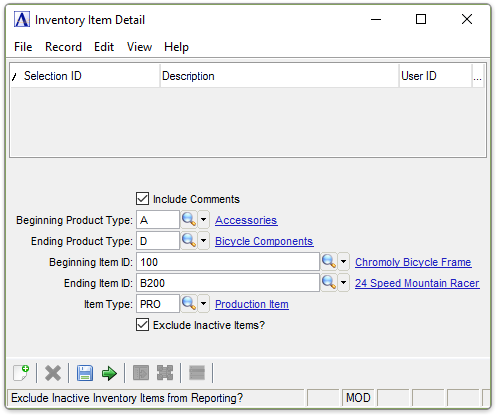
Inventory Item Detail
About the Fields
Include Comments checkbox...
-
Mark the box to include comments for each item on the listing.
-
Unmark the box to create the listing without comments.
In the Beginning/Ending Product Type fields...
-
Enter the type of the first/last product to include on the listing.
-
Press Tab to select the first/last product type record.
-
Click
 to
select from a list of product types.
to
select from a list of product types.
In the Beginning/Ending Item ID fields...
-
Enter the number of the first/last item to include on the listing.
-
Press Tab to select the first/last item number record.
-
Click
 to
select from a list of item numbers.
to
select from a list of item numbers.
In the Item Type field...
-
Enter the item type to include on the listing.
-
Press Tab to select all item types.
-
Click
 to
select from a list of item types.
to
select from a list of item types.
Exclude Inactive Items? checkbox...
-
Mark the box (default) to exclude inactive items.
-
Unmark the box to include all items.
When finished making selections...
-
Click
 to create the Item Detail Listing
to create the Item Detail Listing
-
Click
 to save the settings.
to save the settings.
-
Click
 to clear the form and re-enter options.
to clear the form and re-enter options.
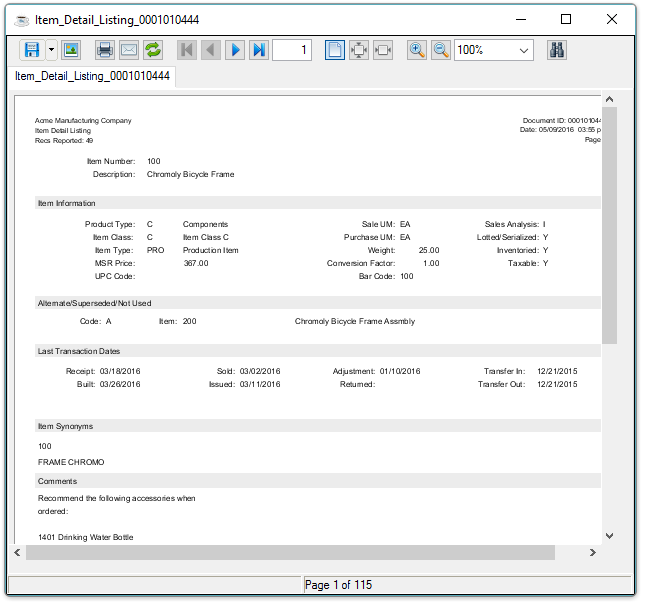
Sample Item Detail Listing
See Output Options.