Inventory Control - Inventory Item Labels
Function
Use this task to create inventory item information on adhesive labels, using the label format specified within the inventory parameters. Warehouse labels may be used for shelf or bin labeling, box labeling, or actual product labeling.
To access this task...
Select Inventory Item Labels from the Reports menu.
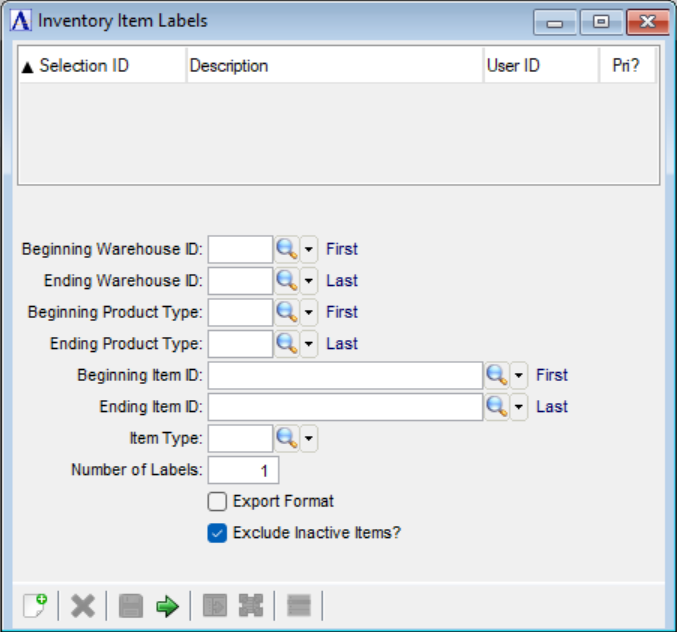
Inventory Item Labels
About the Fields
In the Beginning/Ending Warehouse ID fields...
-
Enter the warehouse code of the first/last warehouse to include on the labels.
-
Press Tab to select the first/last warehouse number record.
-
Click
 to
select from a list of warehouse numbers.
to
select from a list of warehouse numbers.
In the Beginning/Ending Product Type fields...
-
Enter the type of the first/last product to include on the labels.
-
Press Tab to select the first/last product type record.
-
Click
 to
select from a list of product types.
to
select from a list of product types.
In the Beginning/Ending Item ID fields...
-
Enter the number of the first/last item to include on the labels.
-
Press Tab to select the first/last item number record.
-
Click
 to
select from a list of item numbers.
to
select from a list of item numbers.
In the Item Type field...
-
Enter the item type to include on the labels.
-
Press Tab to select all item types.
-
Click
 to
select from a list of item types.
to
select from a list of item types.
In the Number of Labels field...
-
Enter the number of labels to print for each item.
Export Format checkbox...
-
Mark box to show the printed report in columnar format.
-
Unmark box to show in non-columnar format.
Exclude Inactive Items? checkbox...
-
Mark the box (default) to exclude inactive items.
-
Unmark the box to include all items.
When done making selections...
-
Click
 to create the Inventory Transaction History Listing.
to create the Inventory Transaction History Listing. -
Click
 to clear the form and re-enter options.
to clear the form and re-enter options.
Before the labels print, a prompt is displayed to allow for printing a test pattern:
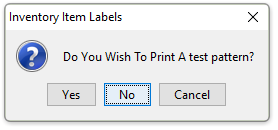
Do You Wish to Print A test pattern?
-
Click Yes to print a test pattern.
-
Click No to continue without printing a test pattern.
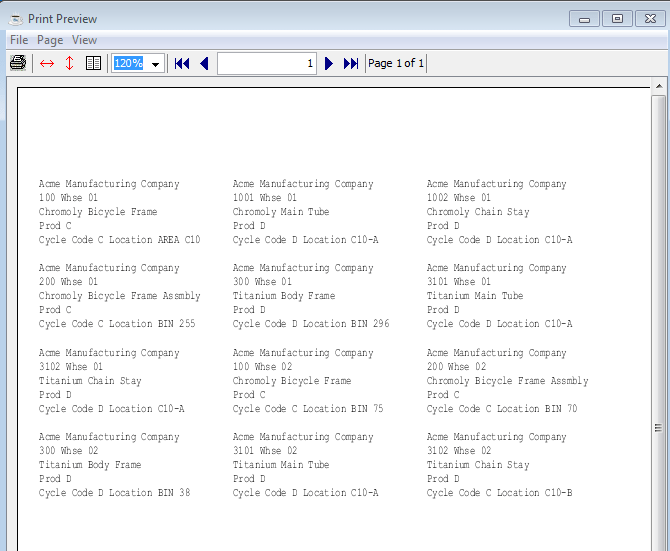
Sample Inventory Item Labels
See Output Options.