Accounts Receivable - Standard Message Codes
Function
The Standard Message Code maintenance allows for the creation, modification, deletion, of standard messages. When you select this option the screen will be blank and you can define new standard message header. The Display additional options dropdown launches a Pick List/Invoice Preview or Message Listing functions.
To access this task...
Select Standard Message Header from the Inquiry and Maintenance menu.
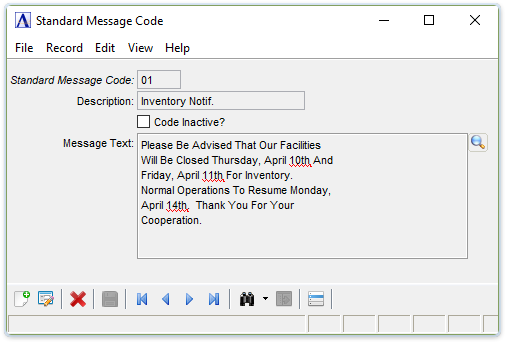
Standard Message Code
About the Fields
To enable edits to the form select  .
.
In the Standard Message Code field...
-
The Message Code "AK" is reserved for the message on OP Sales Order Acknowledgements. The Message Code reserved for Acknowledgements can be changed by adding the line below to the addon.syn file, where "??" is the new reserved code.
-
SYSSTBL=SET ACKNOWLEDGE_CODE=??
-
Click the record navigation buttons;
 to view the first record,
to view the first record,  to view the previous record,
to view the previous record,  to view the next record, and
to view the next record, and  to view the last record.
to view the last record. -
Click
 to select from a list of valid standard
message header in a grid.
to select from a list of valid standard
message header in a grid.
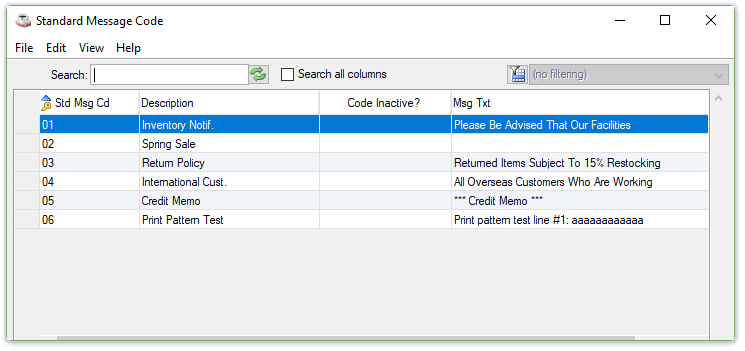
Standard Message Header Inquiry
See Query Functions.
In the Std Msg Cd field...
-
Displays the message code.
In the Description field...
-
Displays the description associated with the code.
Code Inactive? checkbox...
-
Displays if the code has been marked as inactive.
In the Msg Text field...
-
Enter up to 40 characters.
Standard Message Code form
The message code number and the message text display below the code and description.
Code Inactive? checkbox...
-
Mark the box to render this message code inactive.
-
Unmark the box to indicate that this is an active message code.
In the Message Text field...
-
To enable edits to the message text select
 .
In edit mode, select
.
In edit mode, select  to launch the message text
form.
to launch the message text
form. -
Messages appear on purchase orders and requisitions.
From the Display additional options dropdown...
-
Select Pick List/Invoice Preview to launch a print preview of the message(s) as they will appear on the Invoice and the Pick List.
-
Select Message Listing to launch list form for all messages defined in the system.
When done making selections...
-
Click
 to add a new Message sequence no and text.
to add a new Message sequence no and text. -
Click
 to insert a new Message sequence
no and text.
to insert a new Message sequence
no and text. -
Click
 to delete the selected Standard
Message.
to delete the selected Standard
Message. -
Click
 to clear the form and begin again.
to clear the form and begin again.
Attempting to leave an unsaved message header by clicking  or "Close Window", the module issues this confirmation:
or "Close Window", the module issues this confirmation:
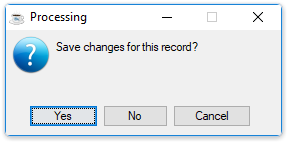
Save changes for this record?
-
Click Yes to save the current record and return to standard message code field.
-
Click No to return to the standard message code field without saving the current record.
-
Click Cancel to return to the current standard Message Header Entry form.