Accounts Receivable - Customer Detail Listing
Function
The Customer Detail Listing task creates a detail listing of customer information for all customers. This task is used primarily to verify the information entered in the Customer Master File during the installation process.
To access this task...
Select Customer Detail Listing from the Reports menu.
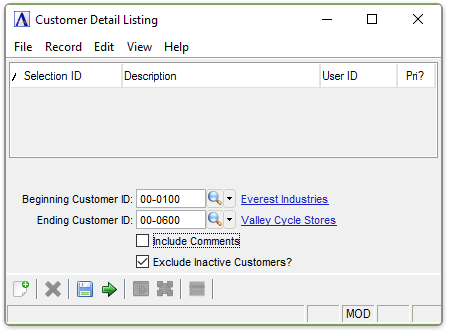
Customer Detail Listing
About the Fields
In the Beginning/Ending Customer ID fields...
-
Enter the beginning/ending customer number.
-
Press Enter or Tab to select the first/last customer number on record.
-
Click
 to select from a list of all valid customer
numbers.
to select from a list of all valid customer
numbers.
Include Comments checkbox...
-
Mark the box to include comments on the listing.
-
Unmark the box to print the listing without comments.
Exclude Inactive Customers checkbox...
-
Mark the box (default) to exclude inactive customers.
-
Unmark the box to include all customer.
When done making selections...
-
Click
 when all information is correct
and proceed with printing.
when all information is correct
and proceed with printing. -
Click
 to clear the form and begin
again.
to clear the form and begin
again.
Clicking  , the module
issues this confirmation:
, the module
issues this confirmation:
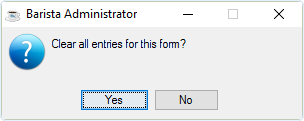
Clear all entries for this form?
-
Click Yes to clear the selections made in the Customer Detail Listing form.
-
Click No to return to the Customer Detail Listing form.
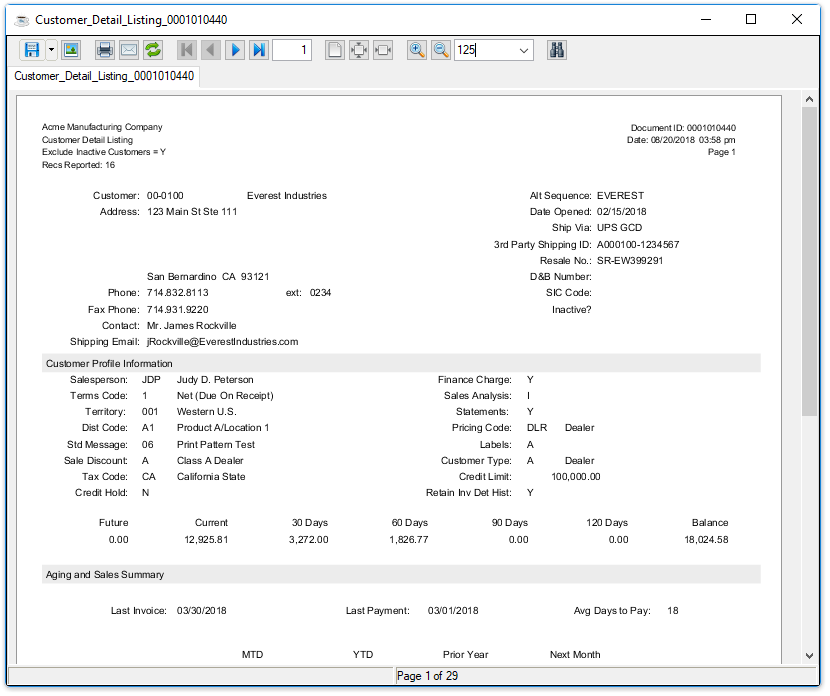
Sample Customer Detail Listing
See Output Options.