Accounts Receivable - Report Parameters
Function
Report Parameters are used to define the company name and address for printing on the Simple Invoice forms. Report Parameters features appear in two tabs: Reports and Remit To Address.
To access this task...
Select Report Parameters from the Parameters menu.
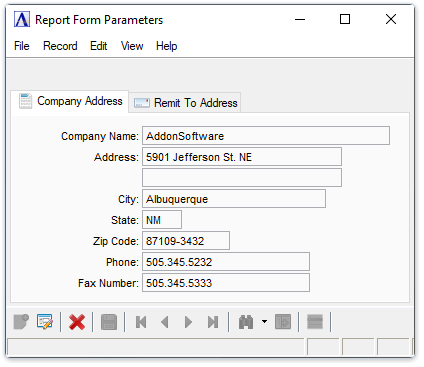
Report Form Parameters - Company Address tab
When selecting this option, all existing report
form parameters are displayed, the existing parameters can be modified
and saved by clicking  .
.
About the Fields
To
enable edits to the form select  .
.
In the Company Name field...
-
Enter the company name using up to 30 characters. This is the name of your company uses for tax reporting purposes.
In the Address fields...
-
Enter an address of up to 2 lines and 24 characters per line. This is the address of your company, as you would like it to appear on the simple invoices.
In the City field...
-
Enter the name of the city using up to 22 characters.
In the State field...
-
Enter the name of the state using 2 characters.
In the Zip Code field...
-
Enter the zip code using up to 9 characters.
In the Phone field...
-
Enter the company's telephone number. This telephone number will not print on the invoice.
In the Fax Number field...
-
Enter the company's fax number.
Existing parameters
can be modified and saved by clicking  .
.
Remit To Address Tab
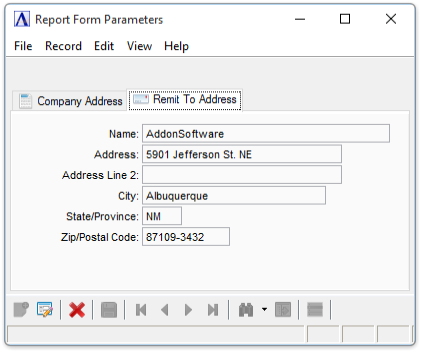
Report Form Parameters - Remit To Address tab
To enable edits to the form
select  .
.
In the Name field...
-
Enter the company name using up to 30 characters. This is the name of the company to remit reports.
In the Address fields...
-
Enter an address of up to 2 lines and 24 characters per line. This is the address of the company.
In the City field...
-
Enter the name of the city using up to 22 characters.
In the State/Province field...
-
Enter the name of the state using 2 characters.
In the Zip/Postal Code field...
-
Enter the zip code using up to 9 characters.
When done making selections...
-
Click
 to save the new code.
to save the new code. -
Click
 to clear
the form and begin again.
to clear
the form and begin again.
Closing an unsaved record will issue the prompt:
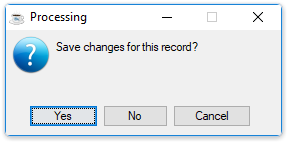
Save changes for this record?
-
Select Yes to save the changes.
-
Select No to return to the form.