Accounts Receivable - Aging Analysis Report
Function
The Customer Aging Analysis Report provides information on selected customers' accounts receivable balance by aging period. Information is available by either average days to pay or balance by aging period. The report is available by customer number or alternate sequence (alphabetic) sort.
To access this task...
Select Aging Analysis Report from the Accounts Receivable main menu.
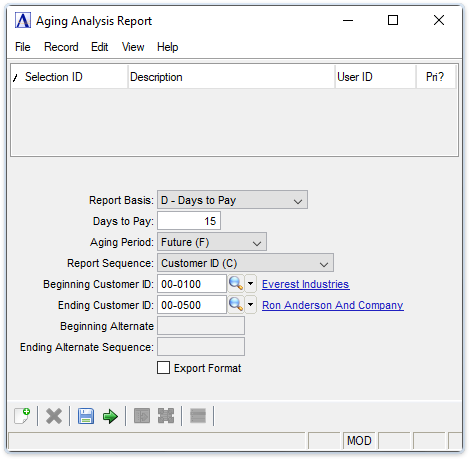
Aging Analysis Report
About the Fields
From the Report Basis dropdown...
-
Select Days to Pay (D) to select customers based on the average number of days to pay.
-
Select Aging Balances (A) to select customers to print based on their current aging balance for the various aging categories (i.e. 30, 60, 90, etc.).
In the Days to Pay field...
-
Is active when Days to Pay (D) is selected in the Report Basis step. Enter the number of days that a customer must have in "average days to pay" in order to be included on the report.
From the Aging Period dropdown...
-
Select the number of the aging period (Future/Current/30 Days/60 Days/90 Days/120 Days) for which a customer must have a balance due in order to be included on the report.
Example
When you select Days to Pay in the Report Basis field and enter 45 for the Days to Pay field, only customers with average days to pay of 45 or greater are included on the report.
From the Report Sequence dropdown...
-
Select Alternate Sequence (A) to print the report sorted by customers in alphabetic sequence.
-
Select Customer ID (C) to print the report sorted in customer number sequence.
In the Beginning/Ending Customer ID field...
Is active when Customer ID (C) is selected is the Report Sequence step Enter a number representing the first customer number to print.
-
Press Enter to begin with the first/last customer in the file.
-
Click
 to select
from a list of all valid customer numbers.
to select
from a list of all valid customer numbers.
In the Beginning/Ending Alternate Sequence field...
Is active when Alternate Sequence (A) is selected in the Report Sequence step.
-
Enter a beginning/ending letter for a customer name.
-
Press Enter to begin with the first/last customer, alphabetically in the file.
Export format checkbox...
-
Mark the box to create a report without blank data fields for manipulation in MS Excel.
-
Unmark the box to create a report of the raw data.
When done making selections...
-
Click
 to create the report.
to create the report. -
Click
 to clear the form and begin
again.
to clear the form and begin
again. -
Click
 to save the selections.
to save the selections.
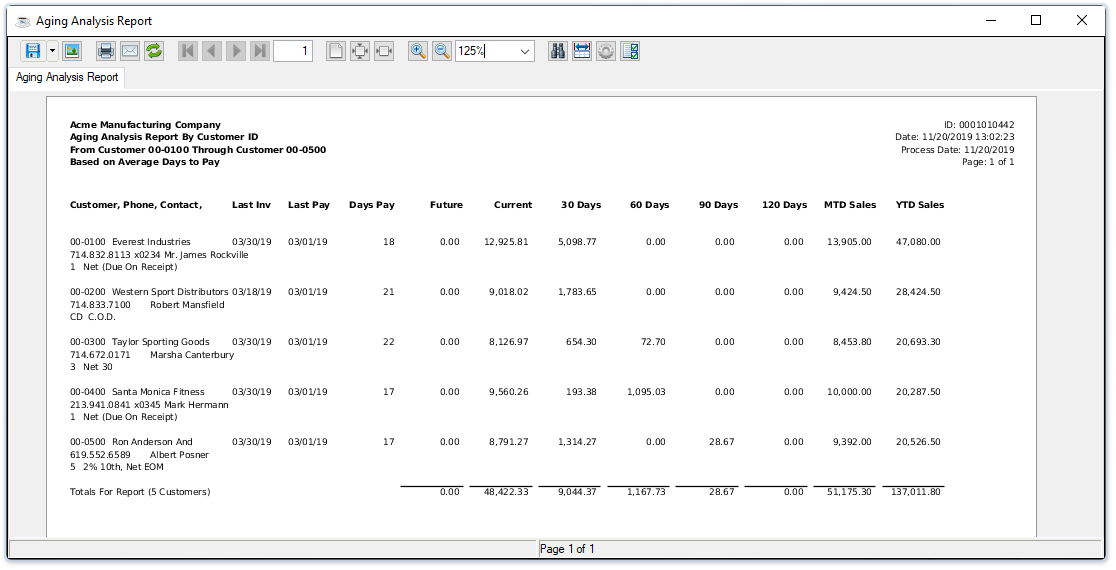
Sample Detail Aging Analysis Report
See Output Options.