Accounts Receivable - Age Transactions
Function
When the Accounts Receivable Aging Report is printed, the aging summary figures are recalculated for each customer and written to the Customer Master File. To recalculate the aging summary figures without printing an Aging Report, use the Age AR Transactions task. This task will also perform aging for a single customer or series of customers.
To access this task...
Select Age Transactions from the Accounts Receivable main menu.
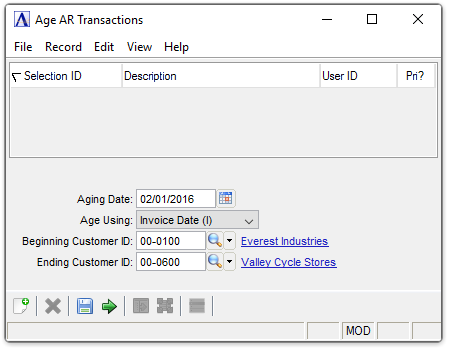
Age AR Transactions
About the Fields
In the Aging Date field...
-
Click
 to select the date upon which aging is based.
to select the date upon which aging is based.
From the Age Using dropdown...
-
Select Age Using on Invoice Date (I) .
-
Select Age Using on Due Date (D).
In the Beginning/Ending Customer ID field...
-
Enter the customer number with which to start/end the report.
-
Press Tab or Enter to start with the first/last customer number on file.
-
Click
 to select
from a list of all valid customer numbers.
to select
from a list of all valid customer numbers.
When done making selections...
-
Click
 to recalculate the aging summary figures.
to recalculate the aging summary figures. -
Click
 to save the current settings.
to save the current settings. -
Click
 to clear
the form and begin again.
to clear
the form and begin again.
Clicking the New/Clear Form button  results in the module issuing this confirmation:
results in the module issuing this confirmation:
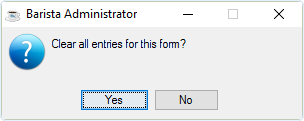
Clear Entries
-
Click Yes to clear the selections made in the Age AR Transactions form.
-
Click No to return to the Age AR Transactions form.