Accounts Payable - Types Maintenance
Function
Use this task to define the accounts payable type codes. At least one accounts payable type code is required for normal module operation, regardless of the setting of the Multiple AP Types parameter. Multiple accounts payable types are used to separate vendor invoices and payments by vendor type. A list of all accounts payable codes is available.
To access this task...
Select Accounts Payable Types from the Inquiry and Maintenance menu.
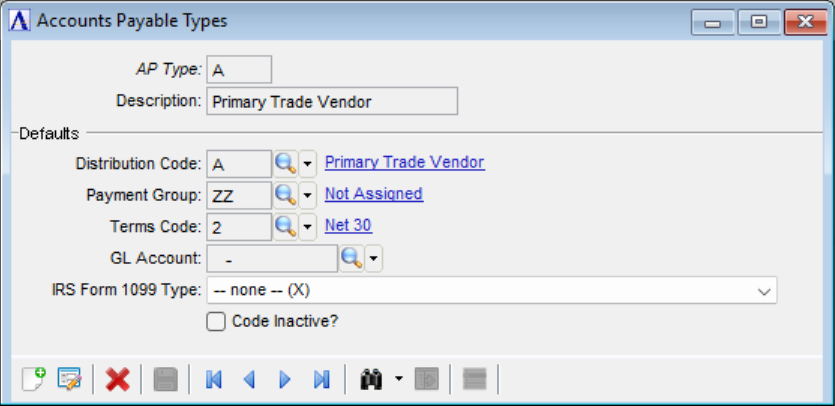
Accounts Payable Type Maintenance
About the Fields
To enable edits to the form select  .
.
In the AP Type field...
-
Enter an alphanumeric code to identify the accounts payable type.
-
Click
 to select an AP type from a list
of existing records. See Query Functions.
to select an AP type from a list
of existing records. See Query Functions. -
Click the record navigating buttons;
 to view the first record,
to view the first record,  to view the previous record,
to view the previous record,  to view the next record, and
to view the next record, and  to view the last record.
to view the last record.
In the Description field...
- Enter a description of up to 20 characters in length.
In the Distribution Code field...
-
Enter a valid Distribution Code
-
Click
 to select from a list of valid codes.
to select from a list of valid codes.
In the Payment Group field...
-
Enter a valid Payment Group code.
-
Click
 to select from a list of valid
codes.
to select from a list of valid
codes.
In the Terms Code field...
-
Enter a valid Terms Code.
-
Click
 to select from a list of valid
codes.
to select from a list of valid
codes.
In the GL Account field...
-
Disabled when Accounts Payable is NOT posting to General Ledger.
-
Enter the GL account number that is the "normal" expense account for purchases from the vendor. Although this number appears as a default expense account for new AP Types in the Vendor Codes and History form, the account can be changed during entry.
-
Enter a valid General Ledger account number.
-
Click
 to select from a list of existing General Ledger account numbers.
to select from a list of existing General Ledger account numbers.
In the IRS Form 1099 Type field...
-
Select an appropriate Form 1099 Type from the ListButton, or X for none.
When finished entering payment group codes:
-
Click
 to save the record.
to save the record. -
Click
 to clear the form and begin again.
to clear the form and begin again. -
Click
 to delete the record selected.
to delete the record selected.
If the window is closed without saving the record, the module issues this confirmation prompt:
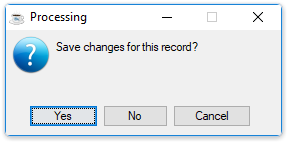
Save changes for this record?
-
Click Yes to save the changes.
-
Click No to return to the Accounts Payable Maintenance Menu without saving the record.
-
Click Cancel or the Close Window button to return to the Accounts Payable Maintenance Menu.