Accounts Payable - Invoice History Inquiry
Function
This task is used to query historical invoices. Processing dates (invoice, accounting, due, and discount) are available for review as are the details of the invoice itself (transaction type, reference, date, trans amount, and trans discount). Only the Internal Invoice Comments field is editable.
To access this task...
Select Invoice History Inquiry from the Inquiry and Maintenance menu.
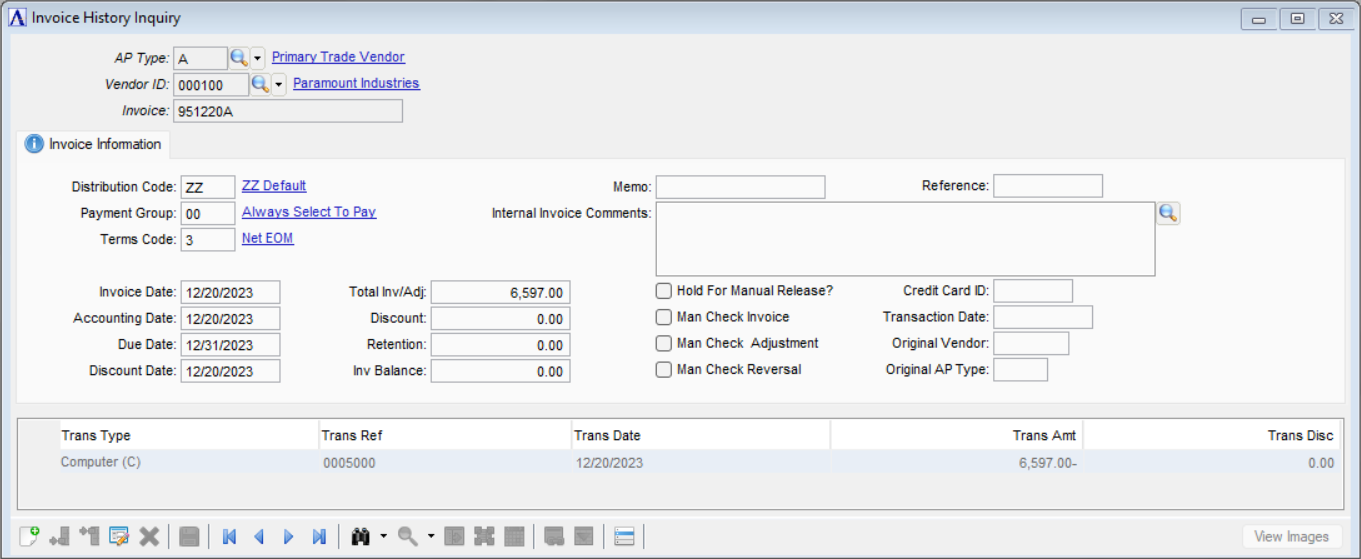
Payment Group Maintenance
About the Fields
Only the Internal Invoice Comments field is editable.
In the AP Type field...
-
Enter an alphanumeric code to identify the AP type code.
-
Click
 to select an AP code from a list of existing AP types code records.
to select an AP code from a list of existing AP types code records.
In the Vendor ID field...
-
Enter a valid vendor ID number.
-
Click
 to select a vendor ID from a list of existing ID records.
to select a vendor ID from a list of existing ID records. -
Click the record navigating buttons;
 to view the first record,
to view the first record,  to view the previous record,
to view the previous record,  to view the next record, and
to view the next record, and  to view the last record.
to view the last record.
In the Invoice field...
-
Enter a valid invoice number.
-
Click
 to view
a list of invoices for this vendor .
to view
a list of invoices for this vendor .
With these fields entered the Invoice Information tab fields are populated with the Invoice details
In the Internal Invoice Comments field...
These comments are internal only (don't appear on reports or customer-facing documents), and follow the order all the way through invoicing and into history. They can be changed/amended at any time (even AFTER the invoice goes to history).
-
To enable edits select
 .
. -
Enter or edit by typing directly into the form field, or click
 (or Ctrl + F) to launch the comment editor.
(or Ctrl + F) to launch the comment editor.
If the window is closed without saving the record, the module issues this confirmation prompt:
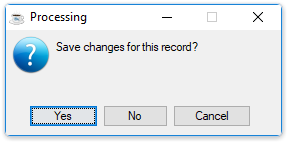
Save changes for this record?
-
Click Yes to save the changes.
-
Click No to return to the Accounts Payable Maintenance Menu without saving the record.
The View Images button...
The View lets you view one or more images you've scanned to associate with an invoice.